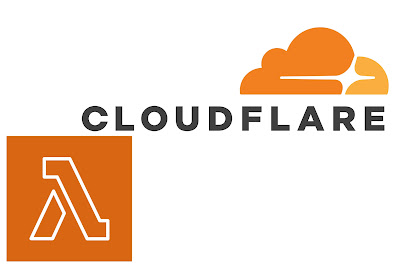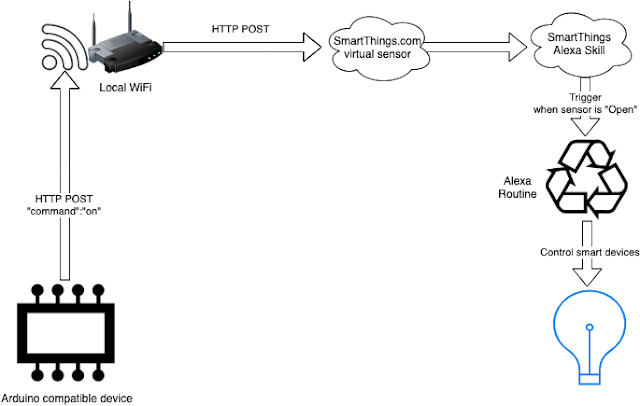Bringing Python Command Line Scripts to the Web with CGI: The Forgotten Technique
In the world of web development, modern frameworks like Flask, Django, and FastAPI dominate the landscape. However, there’s a simpler, often forgotten method to run Python scripts as webpages: CGI (Common Gateway Interface). CGI allows you to execute command-line scripts directly on a web server and return the output to the browser. While it’s not as feature-rich as modern frameworks, it’s a lightweight and straightforward way to expose Python scripts to the web. What is CGI? CGI is a protocol that enables a web server to execute scripts and return their output as dynamic web content. It’s been around since the early days of the web and works by passing HTTP request data (like form inputs) to a script via environment variables or standard input. The script processes the data and outputs HTML (or other content) to the browser. Setting Up CGI with Nginx To run Python scripts as CGI with Nginx, you’ll need a few things: 1. A Python script to execute. 2. A CGI wrapper (like `fcgiwrap`) to ...