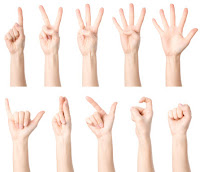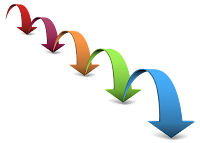Using Vim on Mac OS - basic settings

In every programmers life comes a moment when they need to deal with Vim somehow - some people just need to close it once accidentally opened, some people need to start using it for work. For a long while I could get away without using it but then I had to start editing Octave scripts and a simple notepad did not seem to be too useful to do that. Ancient roots Vim was released 21 years ago so most of us can argue that is is an ancient editor. An editor from an era where even Java wasn't invented (it was released in 1995). This reason alone could invalidate its usage as so many things changed since then. Well, the thing may not be that different. We are still using some kind of text editors to write source code and the problems around code writing are roughly the same: quickly edit and reformat specially formatted texts. From the first look Vim is an editor that does not even support mouse and even deleting a line is troublesome - not to mention exiting the editor. However...