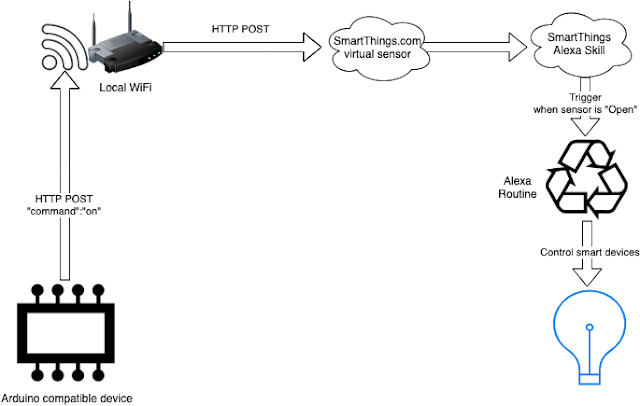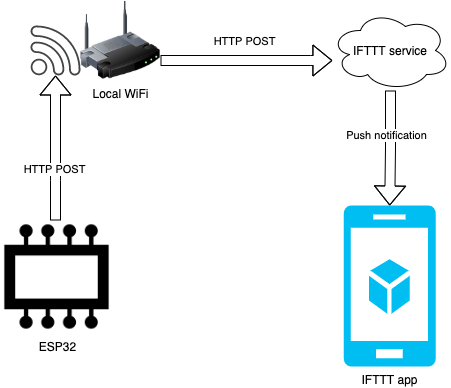Octoprint as a systemd service - running it with high priority

Octoprint provides remote access to your 3D printer, and as it's written in Python, you can run it on practically any operating system. If you are using a standard Raspberry PI image (for instance, because you run it on an Orange PI ), rather than the customised Octoprint image, you can manually install it and create a systemd service to run it: Add this to /etc/systemd/system/octoprint.service [Unit] Description=Octoprint After=network.target [Service] ExecStart=/home/pi/octoprint/bin/octoprint serve WorkingDirectory=/home/pi/octoprint StandardOutput=inherit StandardError=inherit Restart=always User=pi CPUSchedulingPolicy=rr CPUSchedulingPriority=80 [Install] WantedBy=multi-user.target Then run sudo systemctl daemon-reload sudo systemctl enable octoprint This will start Octoprint on every reboot with a high priority (so unlikely to stutter during printing).